
The BBC only announced its Playlister service yesterday, but today it has already launched in beta – albeit without its full feature set.
Don’t let that put you off though, the Playlister service – which allows you to quickly add music tracks to an exportable playlist – is well worth checking out, even at this early stage. It’s also worth noting early on that unlike a lot of the BBC’s content, Playlister isn’t restricted to the UK.
Let’s go!
First things first, point your browser (phone or desktop, it’s all good) to bbc.co.uk/music/playlister . This is what you should see.
The next thing you’ll need is a BBC account in order to use Playlister; it’s free or if you don’t want to register for yet another account, you can sign in through Facebook or Google. If you’ve got a BBC login, just sign in as normal.
As you can see in the image above, on the ‘Discover’ page you’ll find a grid of tracks that have either been recently played across the BBC’s many radio channels, or songs that have been ‘Most Added’ on Playlister for the current week. The orange triangle in the corner of an individual track denotes it’s a most added and a blue triangle is a recently played song – this is consistent throughout the BBC’s different channels.
However, rather than viewing a mix of the two, clicking the ‘Explore Playlister’ (shown above) brings up the other options to filter individually by recency or most added.
Once you’ve identified a track you want to add to your playlist, you simply click the icon with a musical note and a + sign (shown below, with a red ring added by us for emphasis). That’s it, it’s now on your playlist. To remove it from the playlist, just click the same button again. If you want to play a snippet of the song before adding it to your list, then click the little ‘play’ icon next to it.
It’s probably worth noting that you can’t listen to a preview of all the tracks that are listed, but you can of course add them all to your playlist.
Speaking of which, clicking the Your Playlist tab next to the Discover tab will do the obvious and take you to your playlist. Here you’ll find all the music you’ve added so far, with the most recent at the top.
From here you have the option to export it to Spotify, Deezer or YouTube. Over time, you can expect the number of export options to increase as the BBC builds more partnerships with more providers. We also spotted a little flaw with the service as it stands, but it is day one of a beta, so we won’t hold it against the Beeb for now. The flaw is that the service still presents the option to export to Spotify, for example, even if it isn’t present in the user’s country. Obviously this isn’t going to be much of a problem for most people, as the partnerships for launch have been deliberately picked as those with large footprints.
Simply hit the Export Your Playlist button and then choose which service you want to listen on.
Before taking you to the chosen destination, you’ll have to agree to a pop-up telling you you’re being redirected to a third-party site and that the BBC can’t be held responsible for any swearing you may hear in slightly different, unedited versions of the songs. Once you’re past this, it tells you how many of the tracks in your playlist are available for listening, shown below.
In the example above, YouTube was chosen. Clicking the Open in YouTube button will take you to this…
…a channel listing, where you can play all the tracks.
Similarly, choosing Spotify opens the playlist on the Web (which will automatically launch the desktop client too, if you have it installed and that option is enabled). Spotify is actually the only one on the list to have already built an area on its site to clearly denote that its content from BBC Playlister, shown under apps on the left-hand side.
You can see in the image above that the one track that Spotify couldn’t play for me is shown grayed out. Deezer, on the other hand, simply left the ones it couldn’t find off the list altogether.
Jumping back to the Your Playlist page on Playlister, there’s also the option to print or export your playlist as a PDF, should you wish. What’s nice, if you want this option, is that the PDF also lists where the track was added from, for example, I was actually on the BBC 6 Music page when I added ‘The Best Jewel Thief in the World’ shown below. For some reason, tracks added from the Playlister page aren’t marked as such in the PDF.
The next tab on the Playlister page will, when this particular feature has launched, allow you to follow BBC presenters and get curated recommendations directly. The Beeb billed this one as a big plus, in particular, for users that are outside of the UK, and therefore find it harder to access some of the BBC’s shows (and, by extension, presenters). But for now, this feature is off-limits.
The wider experience
While coming to the Playlister home page is a perfectly reasonable option, it’s not really the main point of the service. Rather, the idea is that you seamlessly add music to your Playlister playlist from wherever you are on the BBC’s properties. For example, in the image below, you can see that tracks from Fearne Cotton’s live show could easily be added using the same icon as found on the Playlister page. You’ll find these buttons throughout the Beeb’s channels, increasingly.
In the future, viewers on iPlayer will be able to add music from TV shows to their playlists too.
Get moving
As mentioned at the top, Playlister isn’t a desktop-only service – it should work well on your phone or tablet’s browser too, and functions in exactly the same way. However, currently, exporting to Spotify isn’t an option – it will be soon, though.
First thoughts
I really like the idea of the Playlister service, it brings the breadth of the BBC’s presenters’ knowledge and musical choices to you in an easily accessible way. Likely, this will only get better as new features continue to be added and new partners come aboard to increase the number of places you can export your playlist.
As it’s a beta, there are still a few limitations. For example, all the tracks are added to your one ever-growing playlist and there’s no way to manage it, or split it into sub-lists. A spokesman for the BBC told me this was a deliberate decision for the launch; do you really want another playlist to manage? I see the point, but once it has bedded in a bit, I can see a need for a better way to organize your playlist (or playlists, even). However, for now, for day one, I like what I see and recommend you check it out for yourself. It is all free, after all.
Featured Image Credit – NICOLAS ASFOURI/AFP/Getty Images
Read more : How to use the BBC’s new Playlister music service
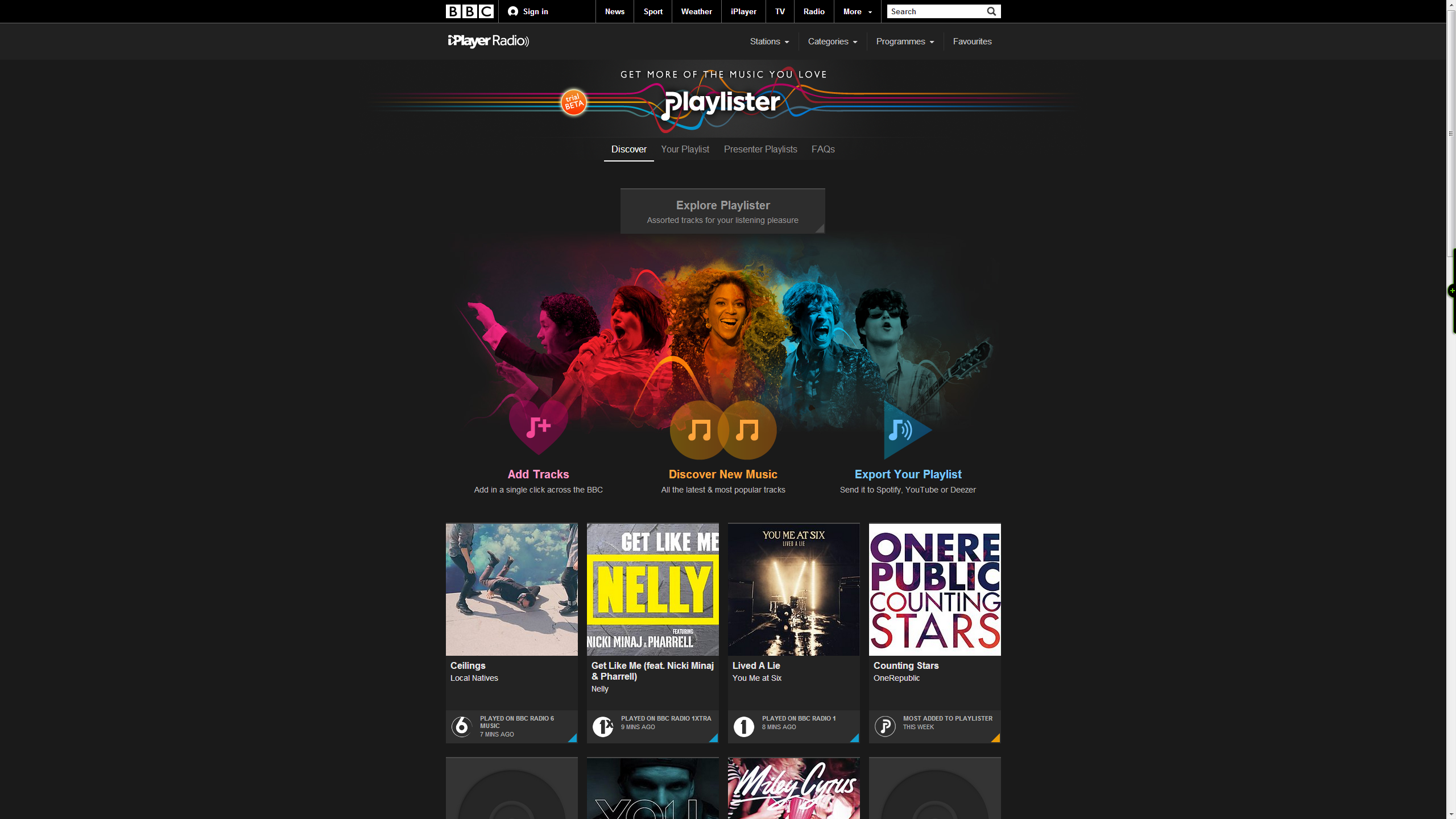


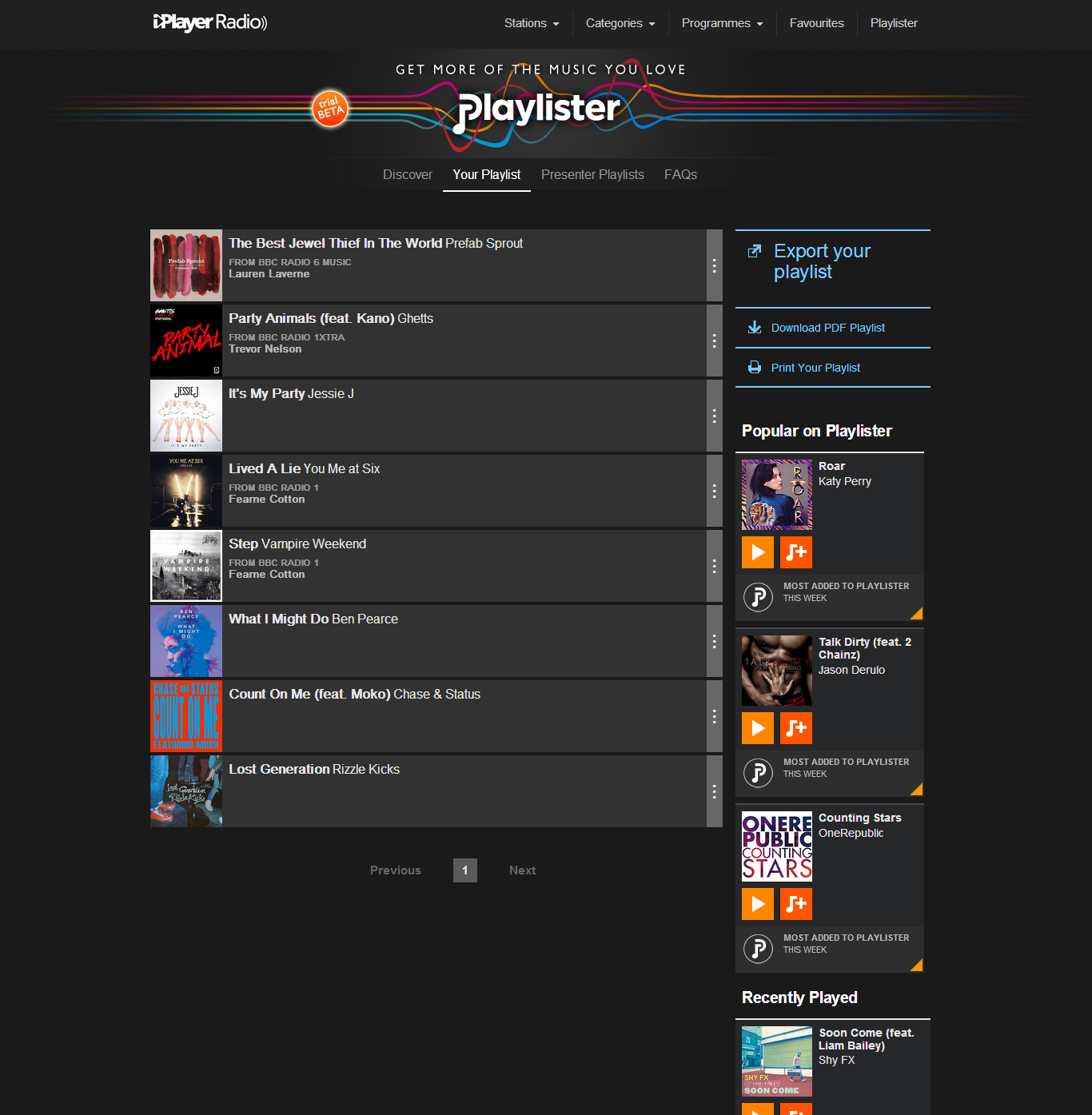


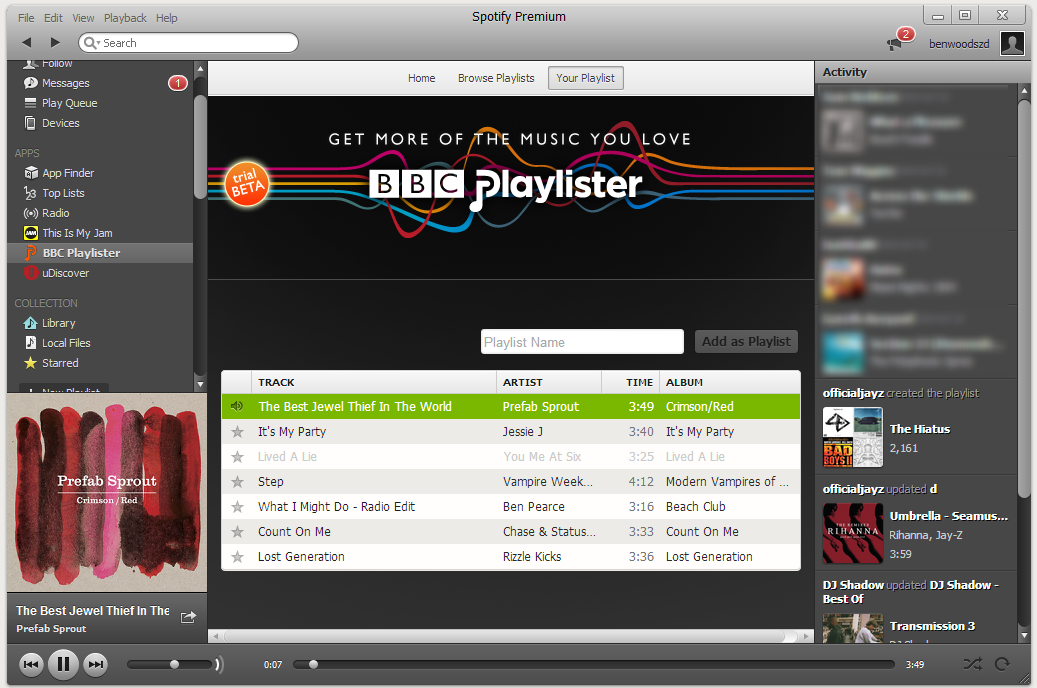
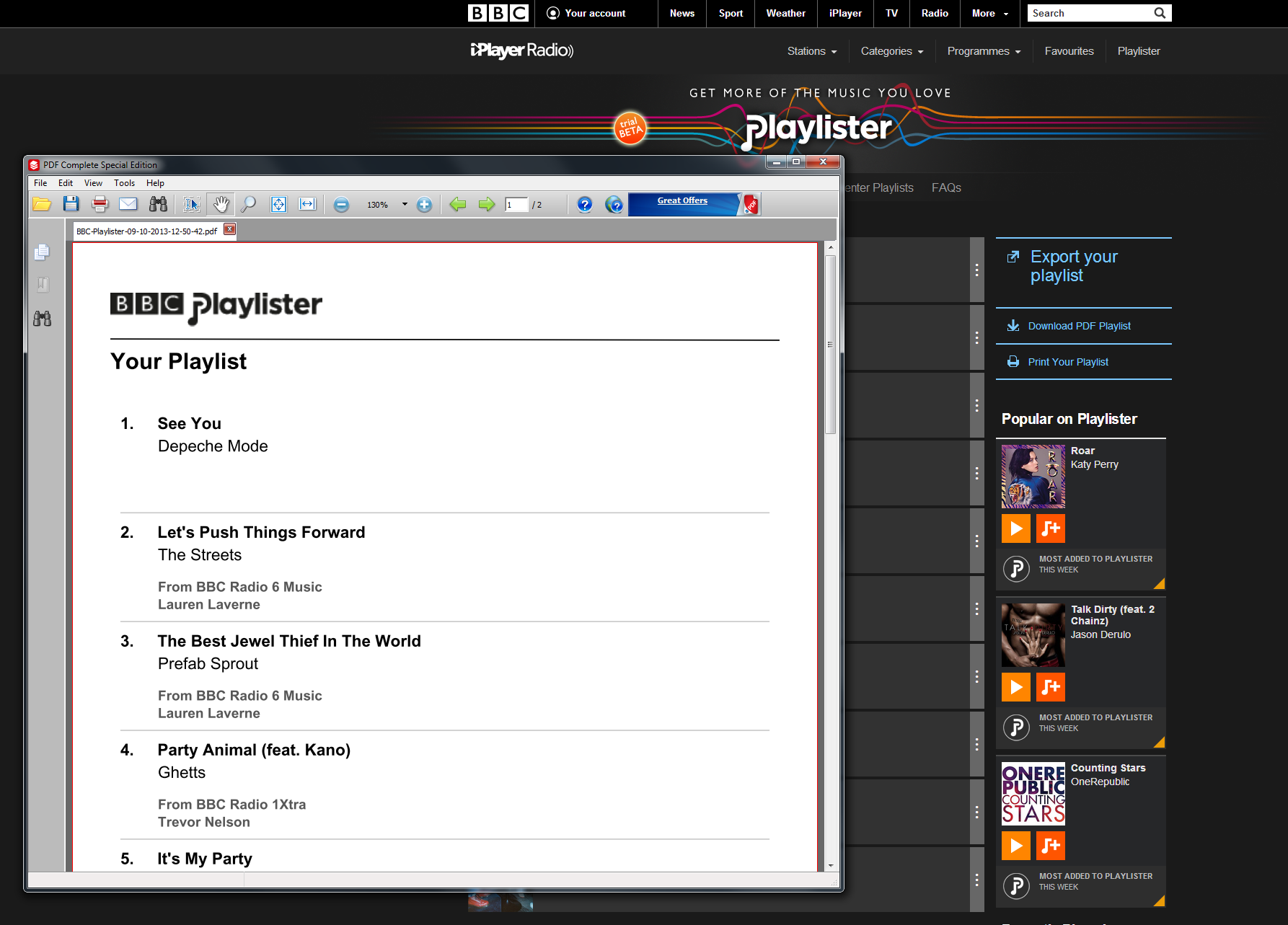
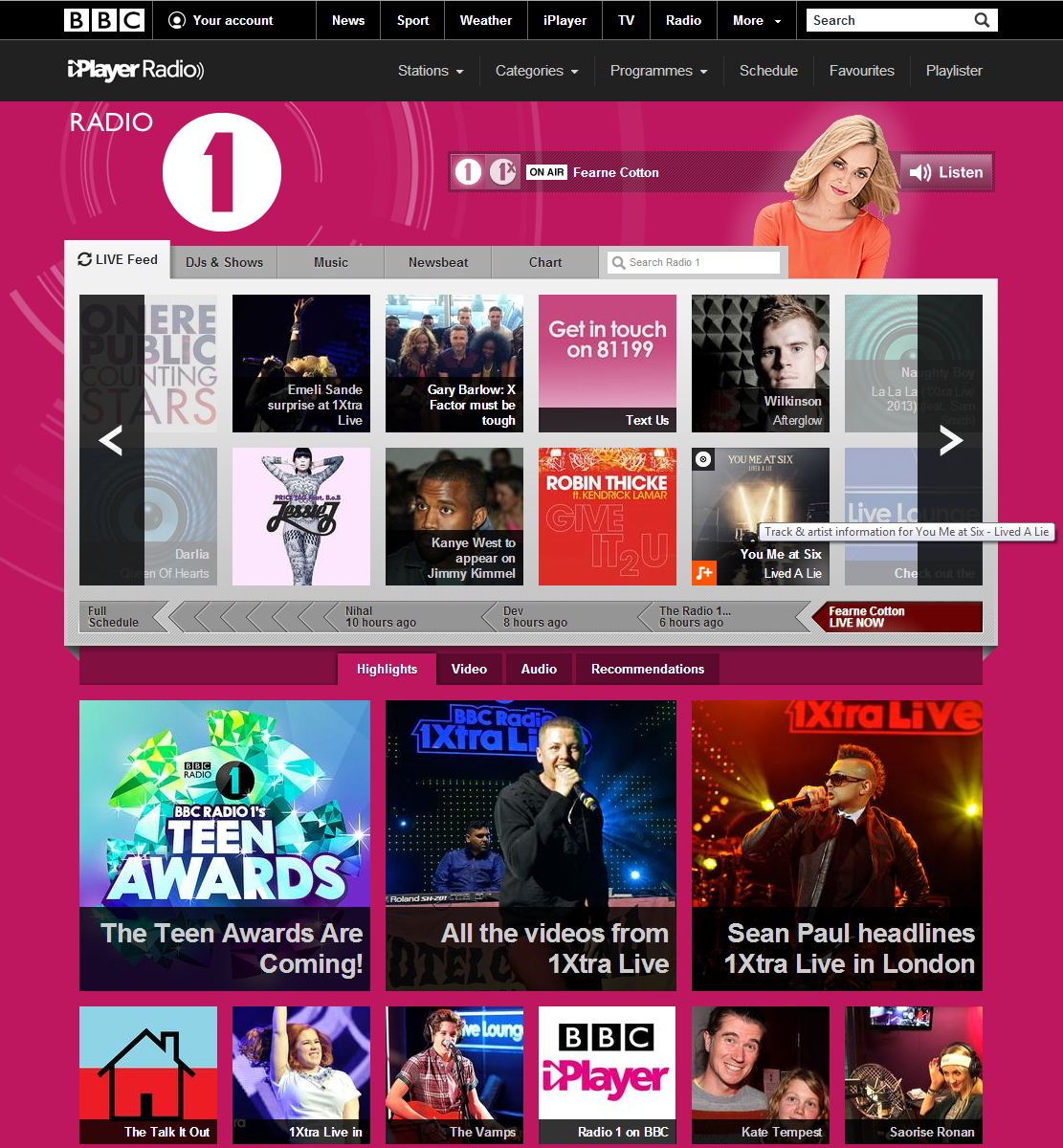
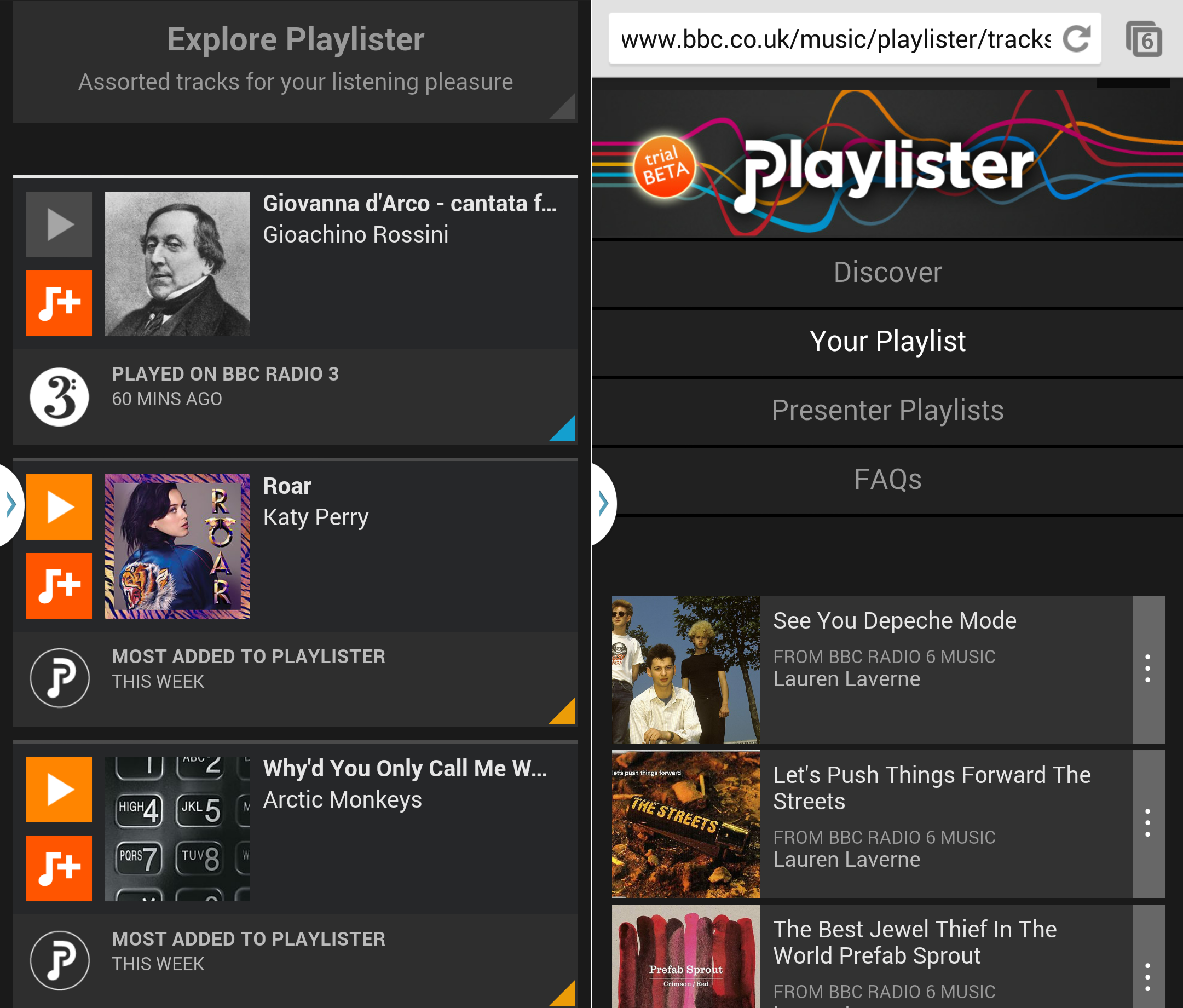

0 Responses
Stay in touch with the conversation, subscribe to the RSS feed for comments on this post.