
The disk maintenance tools that Microsoft ships with Windows have always been, at best, tolerable. Now that there’s an entire industry centered around archival storage systems and services, it’s about time Microsoft gave its consumer versions of Windows a file archiving system appropriate for the 21st century.
Replacing Windows Backup, Windows 8 File History is the file archiving system that should have been in Windows 7 – and it points the way toward a post-PC future for Microsoft.
See #10 : Refresh and Reset
Ironically, the component that provides this functionality actually is part of Windows 7, and has been there since Windows XP. Windows has actually had a versioning system for files for a few years now. It’s called Volume Shadow Copy, and it’s a way for the system to maintain multiple backups of a file for different points in time. Windows 7 uses VSS (yes, that’s the correct abbreviation… go figure) to back up certain system files that may need to be called back from the archives when you execute a System Restore – when you undo changes to the system, rolling them back to an earlier point in time.
Windows Backup can use this service… kind of. I don’t know anyone who actually does this, but once you back up a folder to an archival device, in Windows Explorer you can right-click on a file in that folder, click on the Previous Versions tab, and recall an earlier version of that file. Of course, if you’re going to restore an entire subdirectory full of documents, right-clicking and restoring each one this way is not a great way to spend one’s weekend.
This is what a developer would call a service without a real interface. The real UI for this service has been added to Windows 8, and yes, folks will note that its inspiration probably comes from Mac OS. It’s called File History, and it replaces Windows Backup. That name change alone will confuse some folks, and perhaps a shortcut from Backup to File History would help in the final edition.
The idea behind File History is this: If you continue to use Windows 8 the way Microsoft wanted you to use Windows 7, then you’ll have bound your important personal folders to libraries. Your Office documents will be in Documents, your digital camera files will be in Pictures, your downloaded and transcribed videos will be in Videos. So it’s silly to have to tell a different Windows program which files are important to you if you’ve done it once already.
File History already knows what’s important to you. If there are files in your libraries that don’t need backing up, you have the opportunity to make exceptions by clicking on Exclude from File History and adding exceptions into the box above.
This becomes important for the following reason: File History is designed to be something that works continually – not every week or overnight like an ’80s-style backup, but every hour. The suggested use case of File History is for you to plug in an external hard drive via USB, but you can also map a cloud-based Microsoft SkyDrive location to a Windows network share. File History instantly becomes a cloud backup service. For Windows Phone users, that could mean anything you save to your media libraries will be automatically synced and available to your phone.
It also raises the question of bandwidth consumption. If you frequently copy over videos from your camcorder (as opposed to just your phone), then you won’t want to use File History as a cloud backup service for that purpose. Unfortunately, that may impede your choices for backing up smaller media files and everyday documents – your choice of backup devices may apply to all your backed up files. If you’ve decided to use an archival drive like a Seagate FreeAgent to archive your camcorder videos, you won’t be able to use File History to back up your documents and tunes.
Once again, the tool that’s shipped with Windows is not perfect for all situations. Just as it’s been for the last three decades, that leaves an opening for third parties backup providers – like Acronis, for example – to build a market.
Still, the evolution of Windows Backup into File History is important as the nerve center of people’s digital lives shifts away from the PC. If Microsoft wants to maintain a handle on its customers’ everyday life and work, it needs to stake a firmer claim on the services and tools that bridge all the devices that are at the nerve center now.
That means Microsoft needs a stronger cloud presence. SkyDrive is nice, but it’s not as powerful a product as Dropbox or Box.net. The new File History is a compass pointer in the exact direction that Windows needs to go: toward a service that transcends both PCs and devices. As I’ve said before: Not Windows Phone, not Windows PC. Just Windows.
Read more : Top 10 Windows 8 Features #9: File History
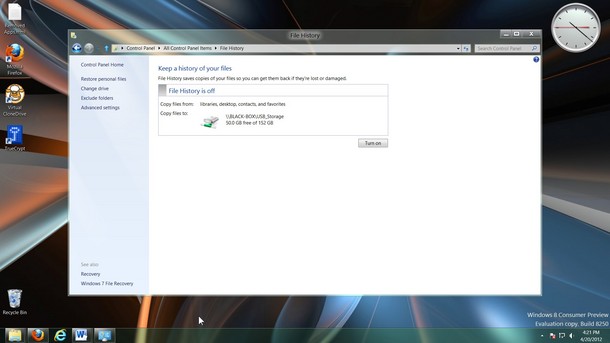
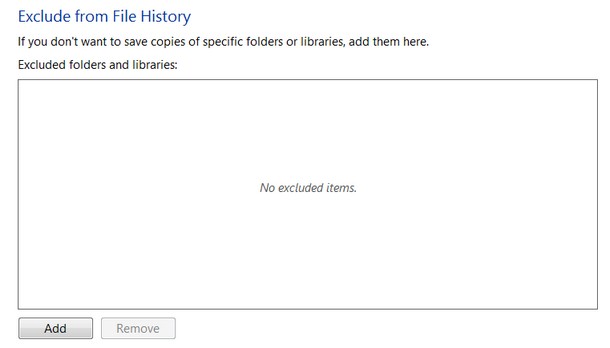
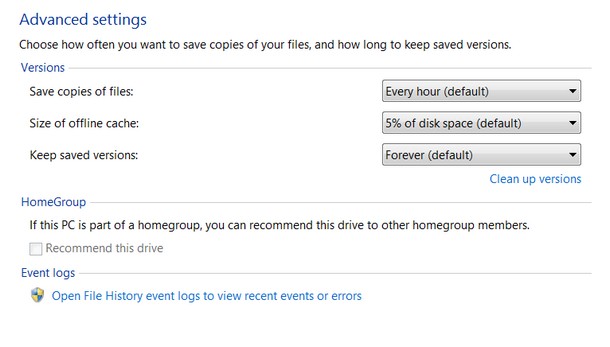
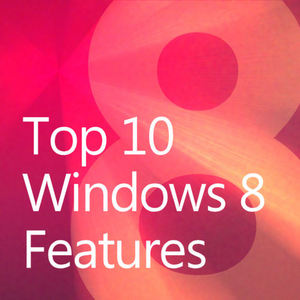

0 Responses
Stay in touch with the conversation, subscribe to the RSS feed for comments on this post.