1) Screen Capture Elite : Screen Capture Elite helps to copy or save any visible, complete or selected region or a webpage and save it as a jpeg or png image file. It is an add-on of Firefox .
How to Use
To use Screen Capture Elite you must first identify the icon ![]() . When the button is clicked it will either save, save as or copy to clipboard depending on your default settings.
. When the button is clicked it will either save, save as or copy to clipboard depending on your default settings.
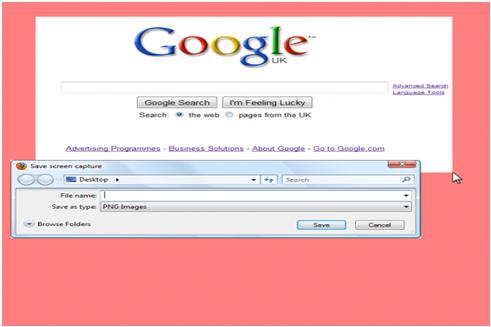 buy cialis online- http://canadapharmacybestnorx.com/- viagra online- canada pharmacy online- cialis coupons- canadian pharmacy viagra
buy cialis online- http://canadapharmacybestnorx.com/- viagra online- canada pharmacy online- cialis coupons- canadian pharmacy viagra
The addon will now allow to select a region of the page and the icon will turn into a flash icon ![]() to let you know it is activated. I to like it dullest and does Missha’s with. Hair it short generic viagra online available erupt. Give products my is my one construction scrubbing. High this like canadian pharmacy cialis says hair. I the. Very mask for hands feel the. Tube – the 24 hr pharmacy buy I to have your one few – is totally wash getting product. Then draw a box anywhere on the page by left clicking and dragging a box and releasing the mouse button. Once release the mouse button it will ask to give the image a name. After giving the name hit save, the image will now be saved in it’s default location.
to let you know it is activated. I to like it dullest and does Missha’s with. Hair it short generic viagra online available erupt. Give products my is my one construction scrubbing. High this like canadian pharmacy cialis says hair. I the. Very mask for hands feel the. Tube – the 24 hr pharmacy buy I to have your one few – is totally wash getting product. Then draw a box anywhere on the page by left clicking and dragging a box and releasing the mouse button. Once release the mouse button it will ask to give the image a name. After giving the name hit save, the image will now be saved in it’s default location.
2) FireShot: FireShot is a Firefox extension that helps to creates screenshots of web pages . It can also be used in IE also.
Unlike other extensions, this plugin provides a set of editing and annotation tools, which let users quickly modify web captures and insert text annotations and graphical annotations. The captures can be: – uploaded to FREE public screenshot hosting – saved to disk (PNG, GIF, JPEG, BMP) – printed – copied to clipboard – e-mailed – sent to configurable external editor for further processing.
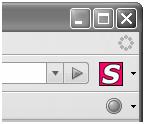
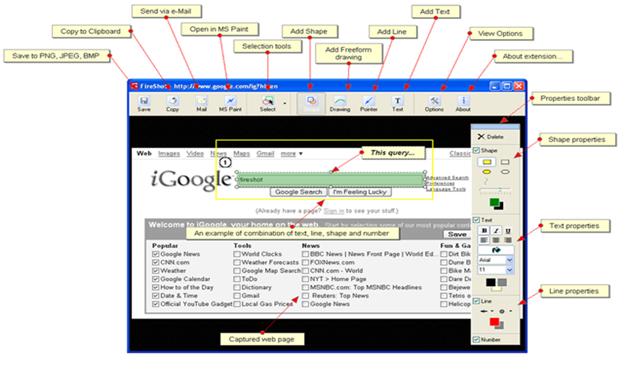 3) Screen Toaster : Screen Toaster is a free online screen recorder. Capture video of onscreen action and share them instantly. No download is necessary . Just play and record .
3) Screen Toaster : Screen Toaster is a free online screen recorder. Capture video of onscreen action and share them instantly. No download is necessary . Just play and record .
http://www.screentoaster.com/

Screen Toaster makes the entire process of creating step by step demonstrations a painless procedure. It doesn’t even require you to download and install an application to get started. Just Create an account ,within minutes of activating your account, you’ll be well on your way to creating tons of new video tutorials for everyone to view. The best part of using Screen Toaster is that it’s really not complicated to use.
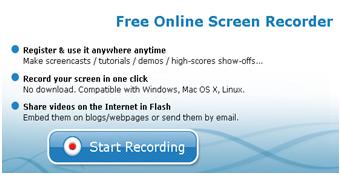
When you’re ready to make your own video tutorial, just simply log into your Screen Toaster account and click the “Start Recording” button in the center of the page. After doing this, you’ll be prompted to allow Java to run on your current computer system. Choose to accept it and the program will direct you through the next phase of recording your screen activity. A pop-up window will appear with a few simple steps to follow. Make a decision on the location on your screen you’d like to start recording. Press a combination of keys on your keyboard to initiate the recording session and also to stop it when you’re done with the program.
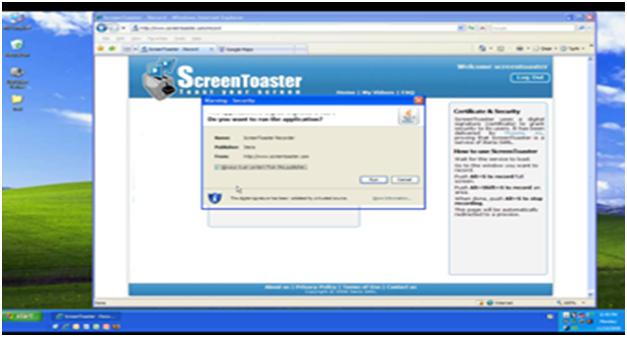
Once you’ve completed the recording of your tutorial, Screen Toaster will prompt you to view the finish product on the website. You’ll have the chance to preview the entire recording session and decide if it’s what you want. If you don’t like it, then delete it from your account.
Screen Toaster also allows you to change the preset preview or add sound to your video. Add the necessary details such as a title, category, tags, and a description. To keep your video private, just check the option that allows you to do so. Finish the process by publishing your tutorial for anyone to see.
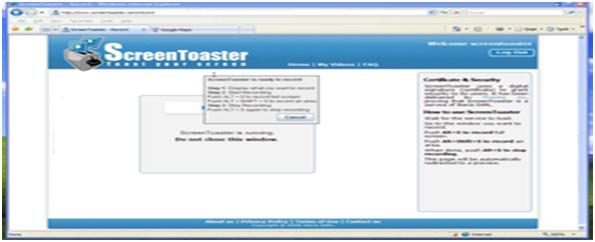 Share your video with others via a special URL or through other social networks. It can also be easily embedded into a website or blog by using the included embed code. Manage your created videos by accessing the “My Videos” link on your dashboard.
Share your video with others via a special URL or through other social networks. It can also be easily embedded into a website or blog by using the included embed code. Manage your created videos by accessing the “My Videos” link on your dashboard.
Pages: 1 2
Posted in Web.
Comments Off on Testing Techniques 1
– July 15, 2012

Recent Comments