
Yes, there really are 10 important and beneficial changes you’ll find in Microsoft Windows 8, beginning with Refresh. Let’s just say it’s closer to perfect than Windows Backup. Refresh is Microsoft’s first real attempt to address Windows’ most touchy consumer pain point: Reinstallation as a solution to problems that no one can diagnose or understand. Now, there’s a chance that with this partial installation feature, you can have Windows start over without losing absolutely everything, including your applications and the files in your libraries.
Perhaps you’ve seen the famous comic posted to Oatmeal.com titled How to Fix Any Computer. Not to give away all the secrets of the comic’s trenchant forensic analysis, but Step 2 of the Windows side of the equation is unfortunately familiar to just about any Windows user: “Reformat hard drive; reinstall Windows.”
A PC operating system is like steel wool. You can’t use it in even the slightest way without mutating it. Installing a new program typically alters the System Registry, which to many Windows veterans even looks like steel wool. Inconsistencies in the Registry can affect the entire system, and much of the last 17 years of Microsoft’s development of Windows has been devoted to adjusting, accounting and compensating for these discrepancies so that folks don’t have to reinstall Windows every time something goes wrong. System Restore (a form of which premiered with Windows Me) was created to overwrite a newer, possibly damaged Registry with an older, hopefully undamaged copy, in hopes that the system could pretend the changes suspected of damaging the system never happened.
It’s taken well over a decade for Microsoft to guide the evolution of Windows software to a state where applications are maintained separately from the operating system. We’re not quite there yet, though we’re close enough now that Microsoft feels comfortable introducing this useful “partial reinstall” feature to Windows 8.
Called Refresh, it’s based on the Windows Image Manager (WIM) services introduced with Windows Server 2003 R2. Refresh replaces the kernel files in Windows, overwriting the existing installation with a new and freshly compiled image of the operating system. But using WIM, it adds back the separately maintained components from the new architecture of Windows 8, including existing WinRT “Metro-style” apps you’ve already installed. So you don’t have to start all the way at square one, though it won’t necessarily take you all the way back to where you started.
Test Setup
My test computer for this experiment is a quad-core Intel Core i5 2500K desktop system. I purposely did not use a fresh Windows 8 Consumer Preview installation, but rather one where I’d made software installations and changes, including:
- Microsoft Office, after I authored several documents and made some settings changes. I expected to have to reinstall Office, but I wondered whether it would remember me afterward;
- The Visual Studio 11 beta, plus some of the SDKs that go with it;
- Mozilla Firefox, along with some settings changes that I believed should get stored in a safe directory that survives the operation;
- A third-party screen capture utility called Screenshot Captor whose stored settings I also suspected should survive;
- A third-party utility I use to install software directly from ISO images of discs, called Virtual CloneDrive;
- Some Metro-style apps.
I also made the kind of adjustments that an ordinary user would make. I changed the Desktop wallpaper – which, for Windows 8, applies only to the Desktop mode. I moved a Vista-style Desktop clock gadget from the left to the right of the Desktop (would it get moved back left, or would it disappear altogether?). I also changed my Metro and Start screen background color from crimson (go Sooners!) to cyan (umm, go Seahawks). And I tweaked the network settings to add more sharing features to my homegroup.
I chose these actions to give me clues as to what parts of Windows get overwritten during Refresh. Since this operation will probably be undertaken only when Windows is acting weird, you should actually want some parts of Windows to be wiped clean. If too many things survive, the bad behavior might survive as well.
Test Results
The Refresh process consumed about 20 minutes – a little slower than the original install, but still well within reason. It wasn’t long ago that a Windows XP installation could take more than three hours.
For the Windows 8 Consumer Preview, here’s what I noticed immediately after Refresh:
1. My Desktop wallpaper was the same, as were customizations I had made to Windows Explorer (such as “View hidden files and folders”). This indicates that at least some Registry entries survive Refresh. Not all entries, however: My Control Panel, which I intentionally reset to View by Large Icons, reverted to View by Category. Administrators will want a hard-and-fast rule for which settings need to be checked and reset, and can be counted on to survive Refresh.
2. My Desktop gadget disappeared, suggesting that contents of the Windows folders were completely overwritten. That’s actually good, because misbehaving components may be parts of system drivers or even malicious actors placed in system folders to feign legitimacy.
3. The Metro color reverted to crimson, even though my Metro background color remained cyan as the Refresh program was announcing success for the initial sign-in. Easy enough to change back, but the point is that the surviving data for the Desktop and the victim data for Metro appear to have come from two different places.
4. The Metro Start screen and Lock screen pictures stayed the same. Evidently, Metro doesn’t store all of its data in the same place. This may pose some interesting problems with respect to System Restore (not Refresh), and the possibility that rolling a system’s status back to a previous restore point may not restore Metro with the same integrity as it restores the Desktop.
5. The homegroup had to be rejoined, although Metro did remember the homegroup password. This is important for a slightly esoteric reason: If you have a dual-boot PC that also boots with Windows 7 (many people will, and I do), changes you make to the folders that Windows 8 includes in shared libraries appears to impact whether those same folders remain shared in Windows 7. I have no clue why or how this is so, but since Windows 8 folders start life as private and unshared (as they should be), rejoining the homegroup may mean you have to make adjustments in Windows 7 the next time you boot it up. This quirk may go away with the final edition of Windows 8.
6. Third-party application data (“AppData”) was cleaned from its hidden folder. That’s both a surprise and a big deal, because it means that not only will you have to reinstall your programs, but you’ll have to start over with your settings. If you had a huge store of bookmarks in Firefox, and you weren’t syncing it via some cloud service, it’s probably lost. And if you had certificates, serial numbers or other data affirming your rights to use commercial software packages, they may be gone as well.
7. The contents of users’ Documents folders remain intact. This is as Refresh’s warning promises. When I installed the Visual Studio 11 beta, I had it create a number of sample files. Even though I typically keep my “My Documents” folder on a completely separate drive (which has saved me more times than I can count), VS tends to put its help files in the local “My Documents” folder on the system drive anyway. That said, they were intact, even though Visual Studio itself was not. Still, this is a good thing, because getting VS functionality back from here takes only minutes.
8. There’s a nice “Removed Apps.html” file on my Desktop listing everything that Refresh had to remove, which I can print out and use as a checklist.
9. My IE10 Desktop home page reverted to Bing.com. Yeah, I caught that, Microsoft. Sneaky devils.
10. My Windows ID remained intact, as it now must in order for me to be able to log onto Windows 8 again. This also means my Xbox Live account remained intact, and Windows 8 games like PinballFX were able to sign in for me. For some users, having the Xbox Live profile will be item No. 1 on the checklist. However, things stored locally – such as my high scores on PinballFX – did not join the party.
One of the first programs I had to reinstall was Screenshot Captor, in order for me to take pictures for this report. The program was able to find my saved settings, which do not rely on the Registry. On the other hand, Firefox thought it was being installed in a completely clean system. So evidently, the rules for reinstalled programs needing a re-education in Windows will be… complicated.
Refresh or Reset?
The big question for many users will be whether Refresh will be any more of a timesaver than what Windows 8 now calls Reset. Reset is a fast way to start over with a completely new and unadulterated installation of Windows 8. Whatever settings you may have had are removed.
The “Reset your PC” warning (shown above) states, “All your personal files and apps will be removed.” That’s not exactly correct. If you sync your files using cloud services such as Apple’s own iCloud, Box.net or Dropbox, or if you keep your important files on a separate drive, naturally, those files would survive even a Reset operation.
Reset wipes the My Documents folder when, and only when, it cohabits the same device as the system folder. Microsoft should consider selectively revising this warning. Perhaps: “All your personal files and apps stored on the same device as Windows will be removed.” Even that may be harsh, because (we’ve been told) the new Windows Store may be called upon to reinstall lost Metro apps.
For me personally (this will not be the case with everyone), the difference between Refresh and Reset is minimal. Reinstalling Windows has become as common for me as, say, washing the car. If I have a tool that polishes the chrome for me so I don’t have to, I might appreciate it a bit, but I won’t call it a lifesaver.
But for most Windows users, anything that reclaims an hour or more of valuable work time will be as good as gold. If Refresh works as well in the final edition of Windows 8 as I believe it will, fewer folks may find themselves, as the Oatmeal chart so quaintly put it, quietly weeping.
Read more : Top 10 Windows 8 Features No. 10: Refresh and Reset
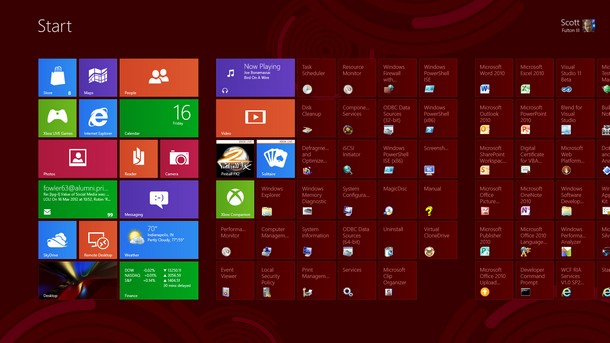
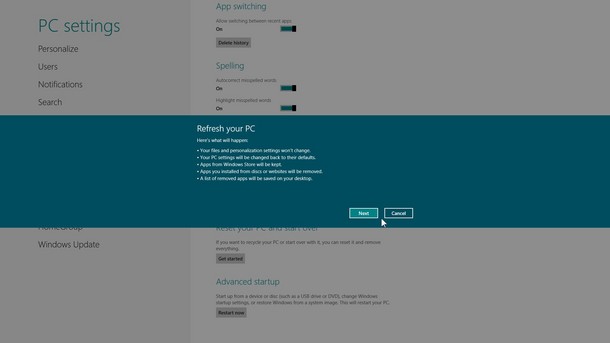
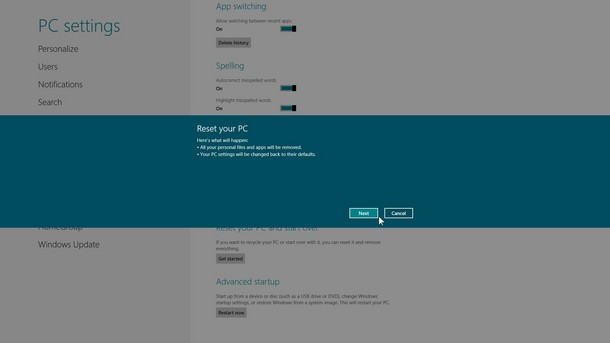
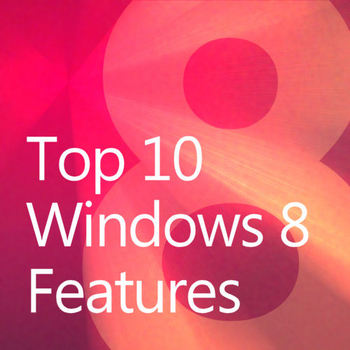

0 Responses
Stay in touch with the conversation, subscribe to the RSS feed for comments on this post.