
Like paper coloring books, iPhone and iPad apps cost money. It’s always fun to have the newest, shiniest app in the App Store – but those come with a price. Oftentimes they cost something, and they may not always ring true with your kid. Buying too many apps can add up, making for an unhappy dent on a parent’s credit card bill. So what’s a parent to do?
Welcome to free drawing apps. They’re good enough to use and discard, much like a coloring book that has been filled up. And in this way, the disposable factor makes these apps that much more attractive. They will keep kids entertained for an afternoon – and when you discard them, you’ll feel like you’ve had a good experience with a free product.
MyPaint Free: Get What You Don’t Pay For
MyPaint Free is a fairly simple app for your basic drawing needs. Seriously, do not try to get fancy with this app. Like MSPaint, it offers you a few simple options: change the brush size and softness or the color of the paint. Enlarge the image if you so desire. Draw white scribbly eraser lines in something you’ve just drawn. MyPaintFree succeeds in its simplicity, yet fails in the extra steps you need to take in order to toggle back and forth from painting screen to painting tools. To do so, hit the little puppy in the lower righthand corner of the screen.
To go back and “undo” the last action, choose the little blue hook-like option. Much like the Edit/Undo Typing action on a Word processor, which takes you back to the previous step, MyPaint Free only allows you to backtrack once. It’s no Photoshop, where you can trace your every last move. But then again, it’s free, it’s easy to use and you can just as quickly discard what you’ve made. Paint with your fingertip, not your hand. Drag it across the glass screen until lines look like thick globs of virtual paint. Throw the picture out when you’re done.
MyPaint Free is a fantastically simple app for momentary creative urges that need a glass screen rather than a piece of scrap paper. It makes one’s fingertip bleed color and feel like a paintbrush in and of itself. ReadWriteWeb highly recommends MyPaint Free for its simplicity and easily discardable nature.
Kid Paint: Go Nuts With Stickers
For the more advanced kid who likes horses, clouds, frogs and hearts mixed in with their scribbles, there’s the free app Kid Paint. The app opens to a blank screen, where a kid is able to choose a tool to use: paint brush, paint bucket or just their finger. An eraser
seems more like a white pencil line, rather than an actual eraser. What differentiates this app from MyPaint Free, however, is the ability to drop on little mini stickers. The nice part about this is, unlike actual stickers that collect dust, hair and tiny human particles of skin – which eventually cause the stickers to lose their stick – these little guys stay stuck virtually, pixel for pixel. You can also upload an image from your camera roll, and play around by painting over that.
Kid Paint is worth the price of free. The premade stickers make this one step up from MyPaint Free and suggest to kids that art can include more than just their own “finger of genius.” It can incorporate premade kitsch items, like smiley-face stickers, frogs and hearts. However, you will grow weary of the same stickers and eventually delete the app from your phone all together.
Vehicle Colors: Paint Your Way to a Car Today!
Both Kid Paints and MyPaint Free don’t care if you draw within the lines. Vehicle Colors is a bit more stringent in that respect, and might appeal more to the perfectionist kid type.
Open the app and turn the iPhone sideways. Then select from four different vehicle-filled options: Cartoon, Magic, Paint and Maze. Select Cartoon, and you’re presented with a shy purple truck. Move the truck around the white canvas, or leave it where it is and draw sparkly lines around it. As the paint “dries,” the sparkles disappear, and you’re left with singular scribbles. Select additional vehicles to add to the image, like a helicopter or a tractor.
The Paint option is more like a coloring book, challenging kids to keep the colors inside the lines. When you’re drawing with your finger, however, that’s much easier said than done.
The Maze option is the most game-y and the least like drawing. A maze pops up on the screen, and you are asked to draw a line from the car to the end of the maze. If you make it successfully, you get a big flashing “Congratulations” sign. Not bad for a free app.
VehicleColors gives kids more structure than either MyPaint Free or Kid Paint. In that sense, it feels more like a game that one can win, especially the Maze option. While receiving rewards for doing things “right” is important, the subtle coloring-in-the-lines mentality within VehicleColors can be limiting at times. The Paint screen on VehicleColors presents an image that needs color rather than a blank white screen. The Magic option script teaches kids that “magic” happens when they take their finger and move it across a black and white screen until perfectly clean colors appear.
Apps like this provide the kind of “magic” that’s worth the price of free.
Read more : 3 More Free Drawing Apps for Kids
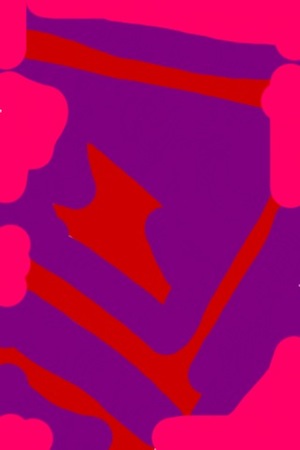
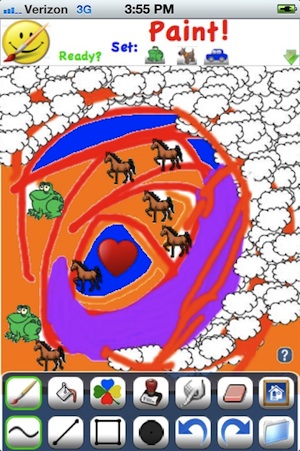

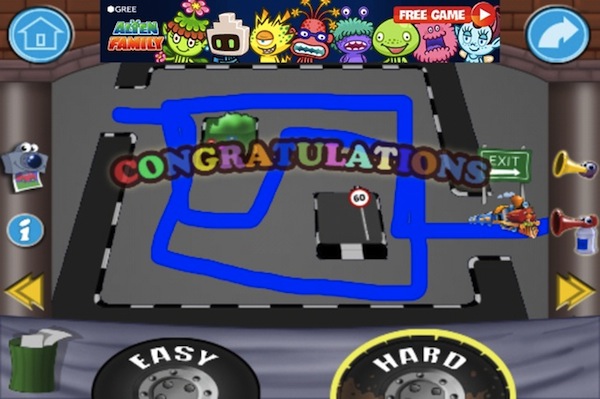
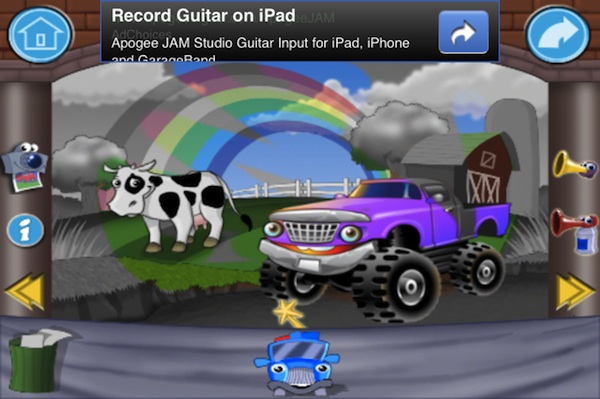

0 Responses
Stay in touch with the conversation, subscribe to the RSS feed for comments on this post.