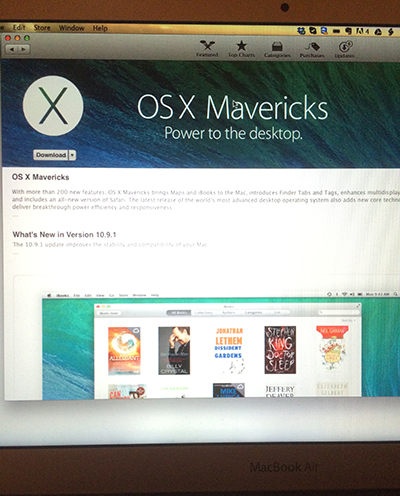
Some people have resolutions for the New Year. I have a to-do list. The top priority? Helping my aging father with his technology.
Senior citizens often battle isolation and loneliness, and computers and mobile devices can act like lifelines. Knowing this, I wasn’t about to let my dad down.
But helping him with technology can be a daunting task. Software changes, cloud services come and go, and hardware becomes obsolete, sometimes within mere months of purchase. In other words, just when older folks get comfortable with a device or program, it goes away and they have to get used to something else completely. Younger users may love the exciting ride in innovation’s fast lane, but the constant shifts often cause technological whiplash for the elderly.
This is certainly true for my dad. I considered it a victory when I gave him a PC years ago and successfully taught him how to check email, do some word processing and browse the Internet. But his once trusty computer died recently. So I did what I had to do: When I last flew home for the holidays, I brought my Windows-using father my old Mac laptop, plus my old iPad.
For a man who has trouble dealing with change, he now has to face the transition from PC to Mac, which has unsettled many far tech-savvier people. And helping him deal with this ongoing period of adjustment now sits at the top of my task list.
Becoming A Mac Daddy
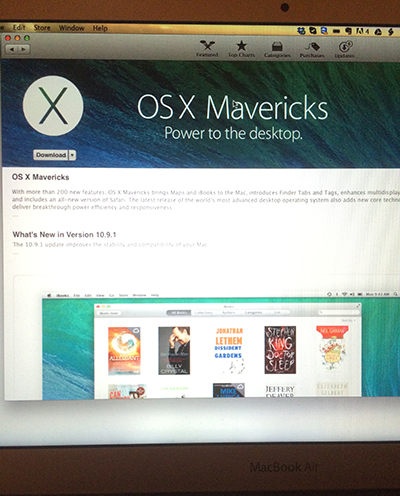
My father’s understanding of technology dates back to record players with handles—the world’s first portable music players!—and ends somewhere around the pager. He used to love gadgets, and he owned many devices between those two times.
Turns out, the technophile he was as a younger man is still alive and well. Today, he marvels at the digital world his 80-something self lives in. But he struggles with it. His memory and his hearing have declined, making it difficult for him to learn new things. That’s why—believe it or not—he still used Windows XP until his computer died last month.
This time, like it or not, change would come. I had a spare MacBook Pro, plus an older iPad 2, so that was what I passed on to him. I was nervous that he wouldn’t be able to acclimate to the new devices, but I realized that his computing environment would have been different no matter what. Even if I had bought him a new Windows machine, it would have come with Windows 8.
Fortunately, many of the commands he knew—“control+c” to copy, “control+v” to paste—worked nearly the same way (only using the Apple/command key instead of “control”). And as strange as it may seem, I also tried to make OS X more like his old XP environment. Folders and files were arranged in the same places they were on his old desktop. And I downloaded as many Mac versions as I could of the same applications he knew, and put them in the dock for easy access.
And that’s how my PC father became a Mac daddy. It wasn’t out of taste or preference, but sheer need and availability.
The Trials Of Tech
Of course, not everything’s smooth. Mavericks notifications continue to baffle him. (“What was that? And why do they go away?”) And because Apple Mail no longer allows users to change text encoding for messages, his Korean language emails come up as gibberish.
There used to be a menu setting to change text encoding, but OS X version 10.9 eliminated that, so there’s no way to alter it. This has me looking into alternative email desktop clients for him. Right now, we’re trying Thunderbird, which seems to reasonably handle foreign languages. In addition, he also has another alternative. While Apple Mail may not deal with Korean well, for some reason, the Mail app on his iPad does.
See also: Cool, Hidden iPhone Tricks For New Users
FaceTime is another area that works better for him on the tablet than the Mac. He simply finds it easier to use.
Training him on FaceTime was a no-brainer, since all of his kids and grandkids have some sort of i-device. Apps like Skype and Google Hangout may do the job as well, but with those, the recipient has to have the appropriate app downloaded and running in order to video chat. Not so with FaceTime, which means he can reach any of us at any time—including my sister and her son, who live in Asia. He lights up when he sees their faces, and that light shines a little extra brightly with pride when he manages to conduct the call all by himself.
If it hadn’t been for FaceTime, I might have gotten him a Kindle Fire HDX. Its “Mayday” tech support button—which conjures a representative onscreen via video—looks like a godsend for seniors. The rep can show the user how to perform certain functions or take control of the tablet to take care of problems for them.
Only issue with FaceTime on the iPad: The ringtone is not loud enough. Like many senior citizens, my father is hard of hearing. Although Apple has made many improvements to iOS’s accessibility features over the years, several of the best ones for the hearing impaired—from customizable vibration alerts to light-up LED notifications—are for iPhones only. It makes sense. Neither his old iPad 2 nor even the new iPad or iPad Mini have the necessary hardware for vibration or camera flashes.

High on my to-do list is to check out the $19 MyLED notification accessory, a tiny light that plugs into the 3.5mm jack in his device. In the mean time, I have some rather inelegant workarounds: I call his Hamilton CapTel captioned telephone, prompting him to check his iPad for my incoming FaceTime call. Or I text him on his featurephone, which has a peace-shattering ringtone that suits his situation well.
Beyond the computer and tablet, we’ll also look into an updated Bluetooth-enabled hearing aid. As it stands, trying to have phone conversations with him is downright painful and embarrassing. To onlookers, I appear to be screaming at my father. And even then, he still can’t hear me. Unfortunately, decent hearing aids can cost thousands, even more than 10 thousand dollars. This is why many states offer assistance for such devices, and we’ll be looking at them closely this year.
These join my other dad-related tech tasks for 2014, including showing my father how to download iPad apps and setting up a remote management/control application on his computer. The latter is crucial. When no amount of telephone support can help him out of a tech jam, I can tunnel into his terminal and figure out the issue directly—even when it’s simply finding a misplaced document. TeamViewer has worked well for us in the past, as it’s cross-platform and works via mobile.
My Father, The Technophile
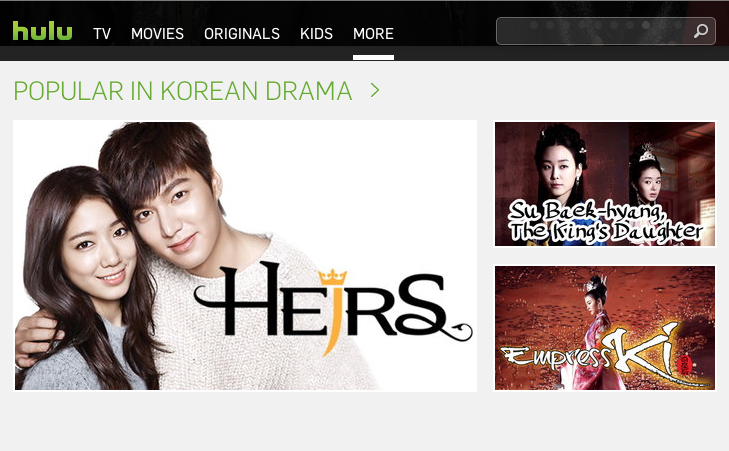
Of all the things I’ve shown him, I have the most confidence in his ability to stream video. Why? Because playing Korean dramas on Hulu and DramaFever is the one task I know he practices regularly. (Perhaps too regularly.)
I know that, as I teach him things, I will likely have to show him the exact same steps again later that day. And the next. And probably again the following. For this, I will need to summon as much patience and understanding as I can—which is truly the single most important task on my list.
At the dawn of a new year, many people set out resolutions. I have a to-do list. But if there’s a resolution to go along with it, it would be this: Be respectful. Not only is he my father, who has dealt with far worse from me growing up, but as an individual, the sheer breadth of innovations he has witnessed is staggering.
He has seen massive sea changes of technology, and now uses gadgets his younger self would have considered utterly impossible. And yet, even though he doesn’t quite understand them, he embraces them. Sure, he gets frustrated sometimes, but he sticks with it because he knows these tools improve his life. And that’s something that never ceases to astonish him.
On second thought, maybe he actually does understand technology. In fact, perhaps he gets it better than anyone.
Feature image by Flickr user Jitze Couperus.
Read more : Senior Tech: My 2014 Help List For Dad

0 Responses
Stay in touch with the conversation, subscribe to the RSS feed for comments on this post.